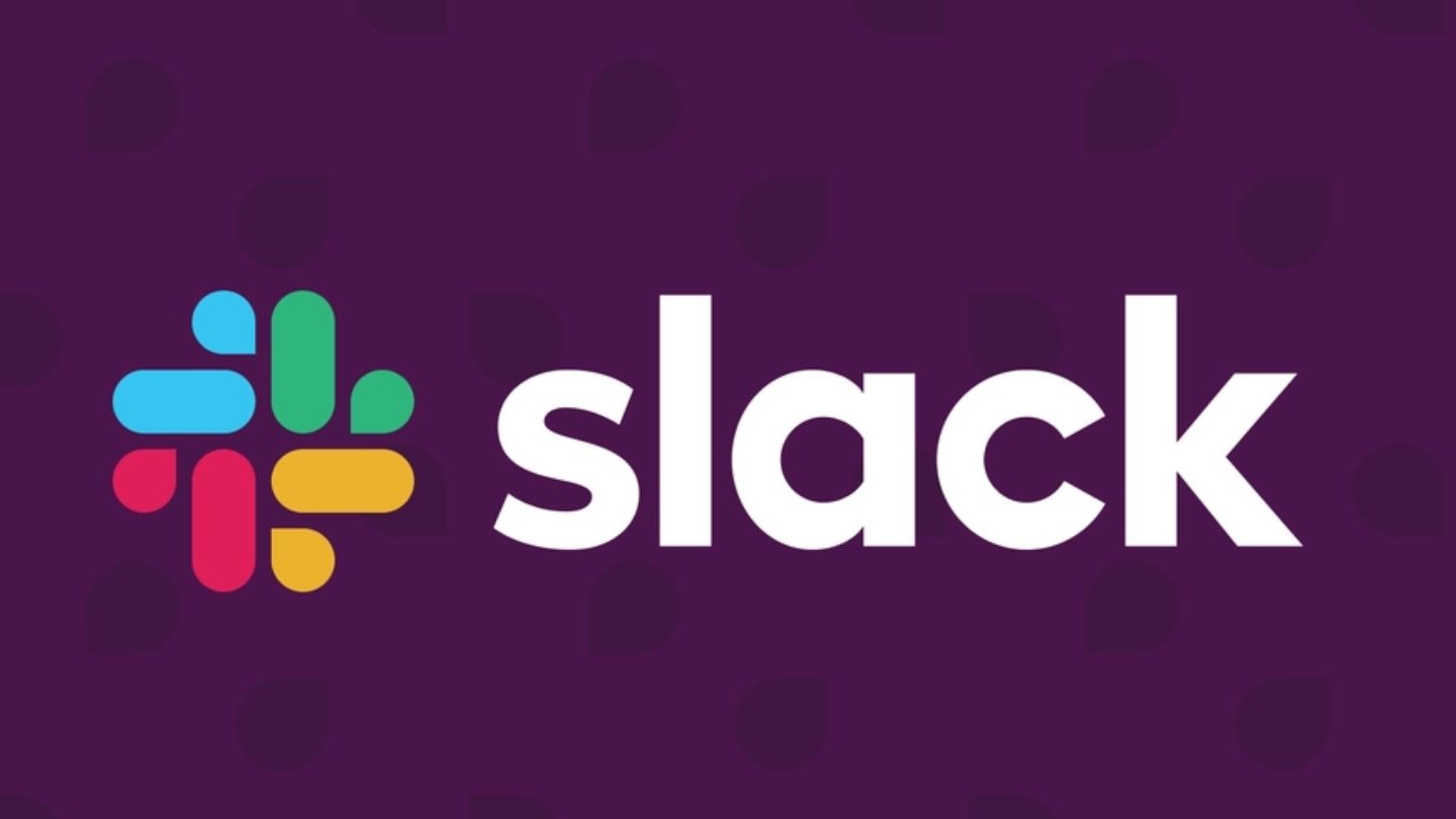It’s a privilege to pass on this carefully-curated list of absolute treats in Slack – aimed to the keen Slack enthusiast who wants to take their Slack skills to the next level.
Fast search
Did you know that there is more than one way to search in Slack? Navigating your mouse to the Search box in the top header bar is the most obvious search. It is much quicker to type /s followed by whatever you want to search for directly into your message box, and BAM, you’re there.
Quick and easy polls – just use emojis
Ever wanted to get your team to make a quick decision? A poll can help decide simple things like where to pick up lunch or to choose the best time to meet. Simply create a question with multiple choice answers – then associate to each option you want people to vote on with an emoji – like this:

Then add each emoji as a response to the message. Readers can cast their votes by clicking on the appropriate emoji. Highly effective to give you a quick and easy poll!
Turn team chats into Trello tasks 🌟
Conversation is great for brainstorming, but sometimes you want to capture key thoughts for your projects in your other business tools such as Trello. Use Zapier to set up the action for you using the Slack-Trello integration. Simply star any message and it will be captured as a new card on a Trello list. A handy trick for teams working on big projects where a lot of conversations are happening in Slack.
Customize status options for teams
The standard default set of statuses may not suit your team, especially during these turbulent times when working remotely is the norm. So mix things up and create tailored statuses. A fun and informative way to communicate what you are up to right now. Under the set a status area of your Slack workspace account, you can select from team status options or create something totally new by simply choosing an emoji and adding a description and length of activity.
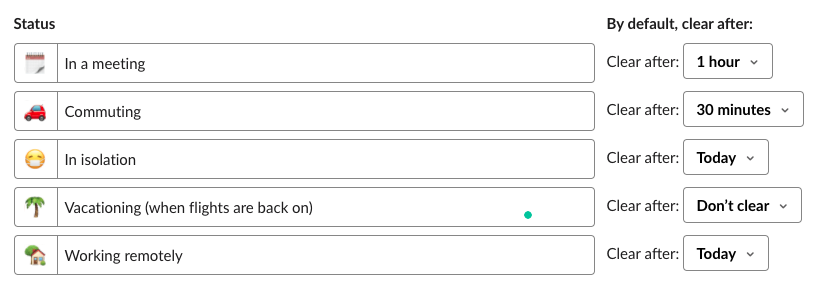
Send emails into Slack
Sending emails to Slack ensures that all of the information you need is in one central location. Simple to set up you can forward emails into Slack – to either a private chat or a channel. Under preferences, generate yourself a forwarding email address. The smart folks at Slack have even ensured when you forward an email for the first time, it shows the name ‘Send to Slack’ – love the attention to detail of the user experience!
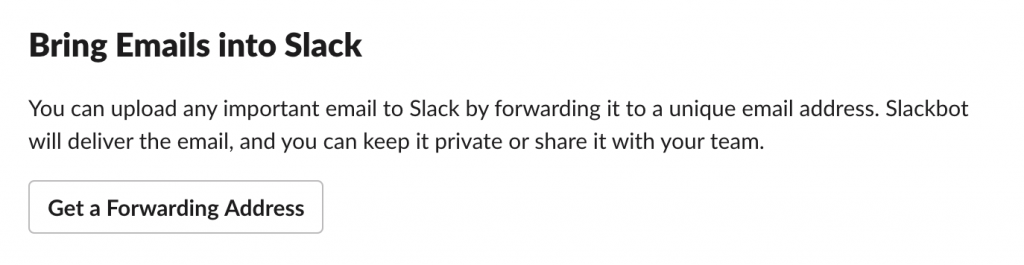
The emails you forward end up in your Slackbot, and you can share the message from there to a direct message or channel.
Tip: Use this feature to forward customer feedback emails to your team into a channel called #feedback.